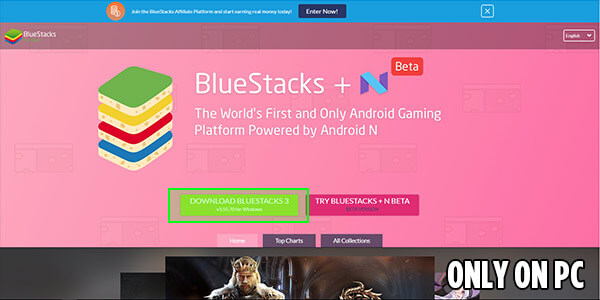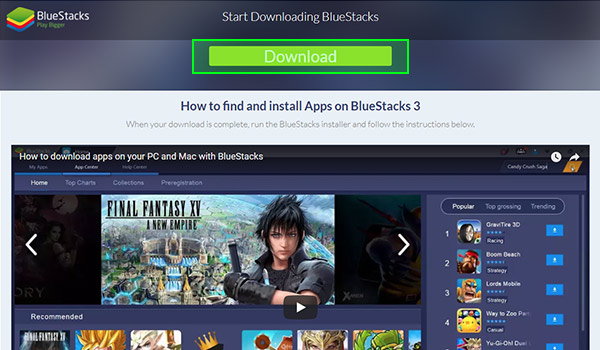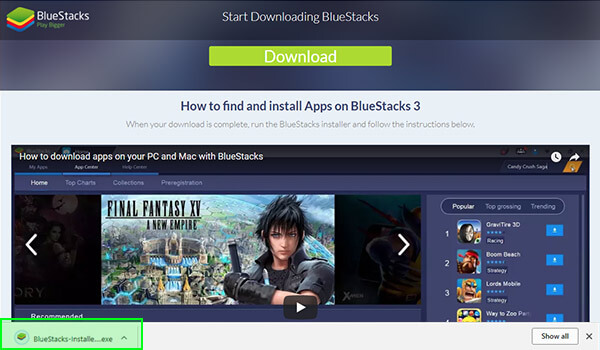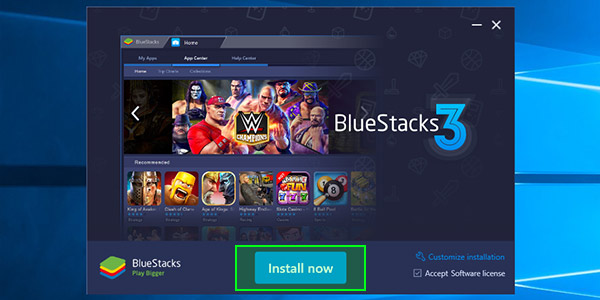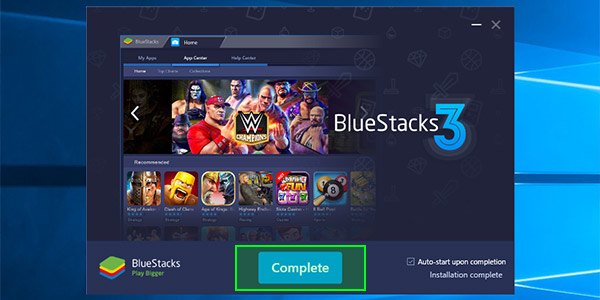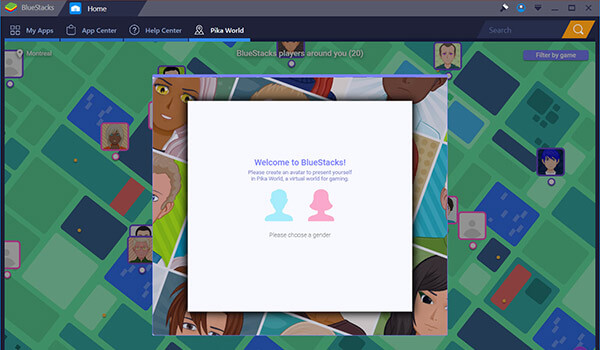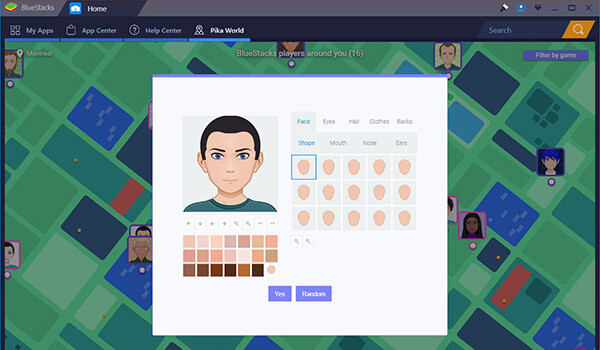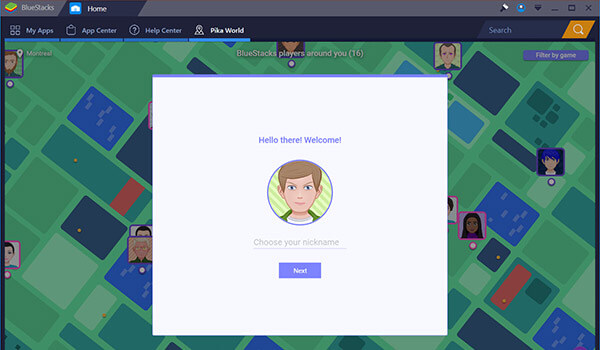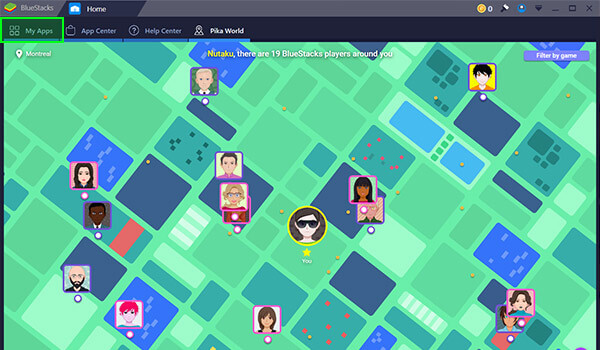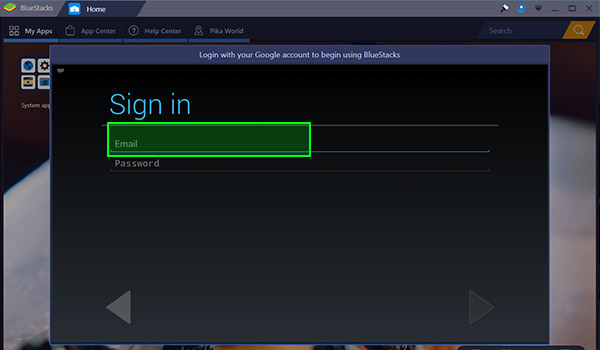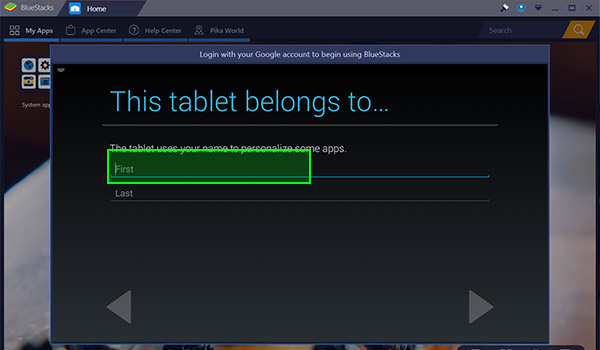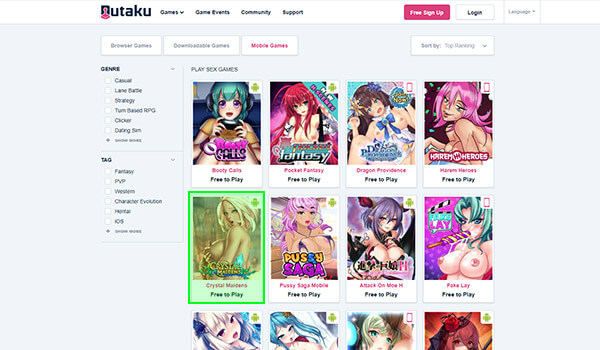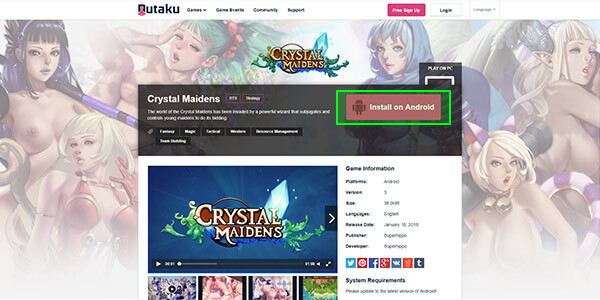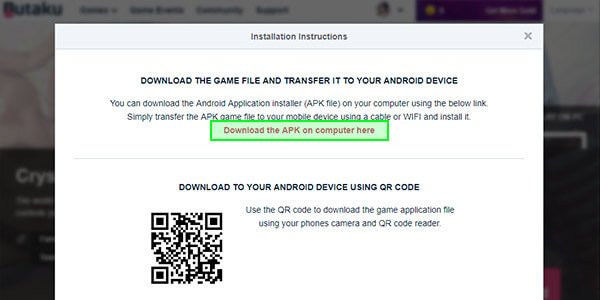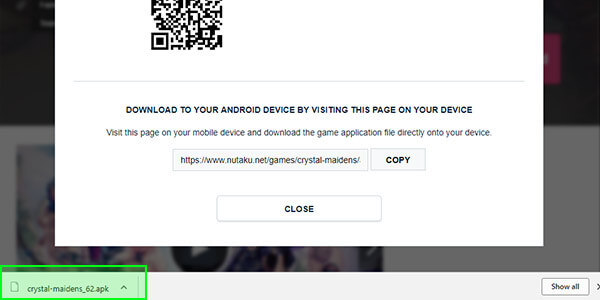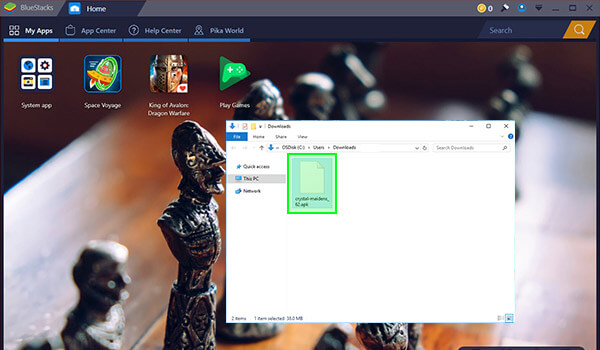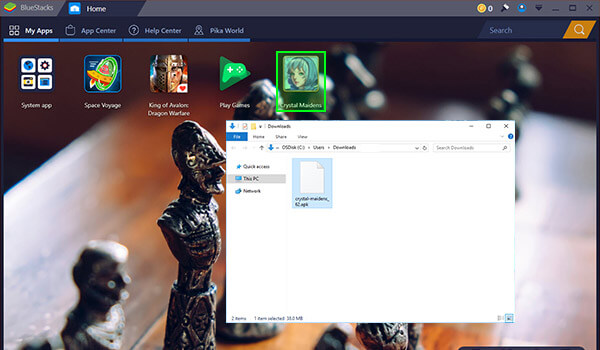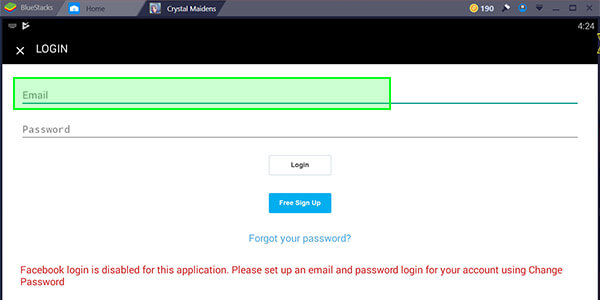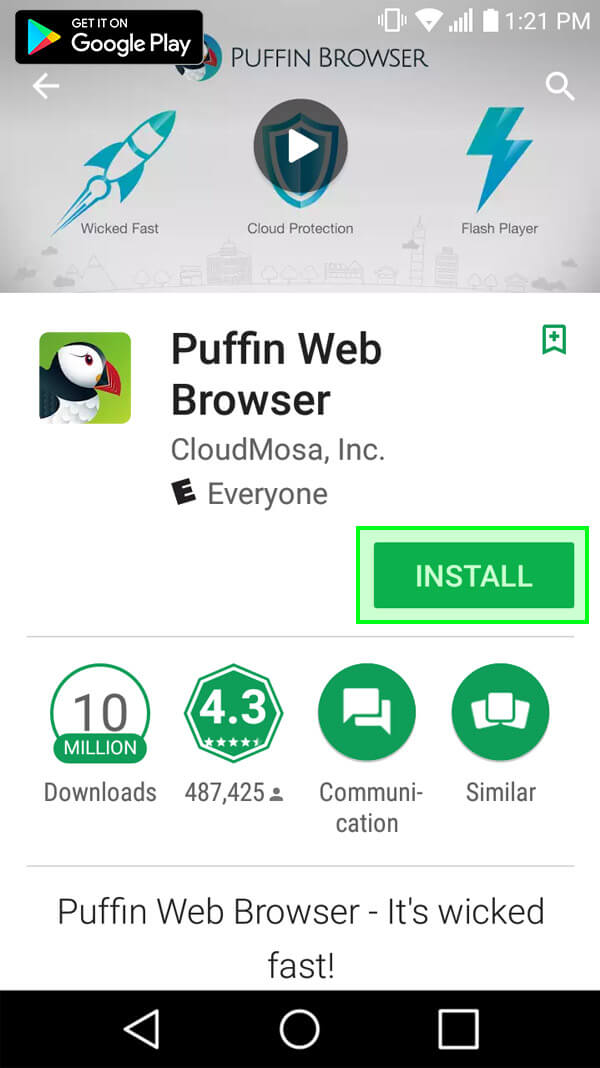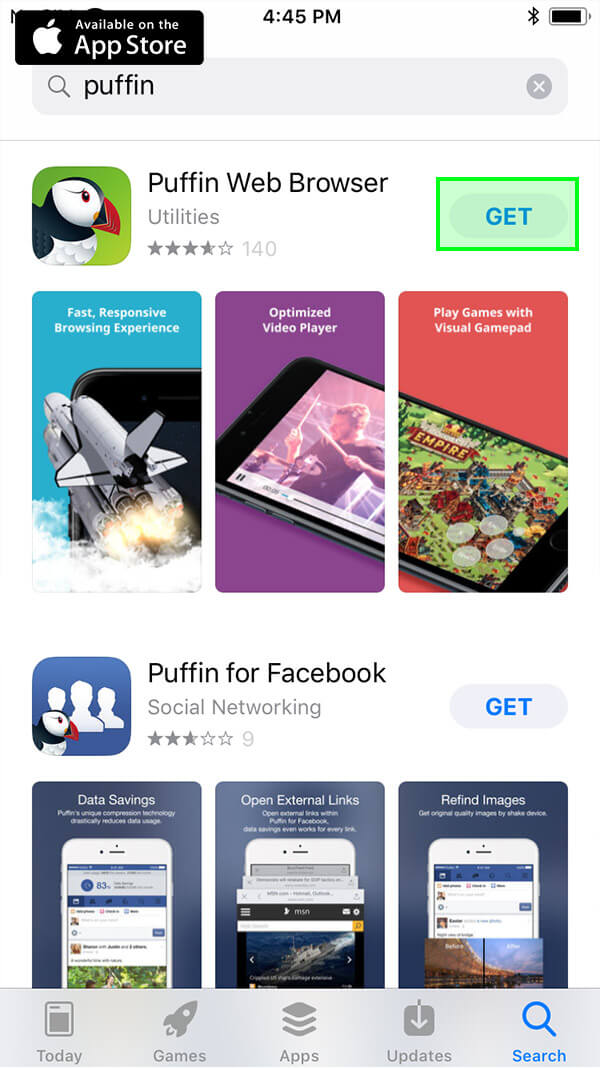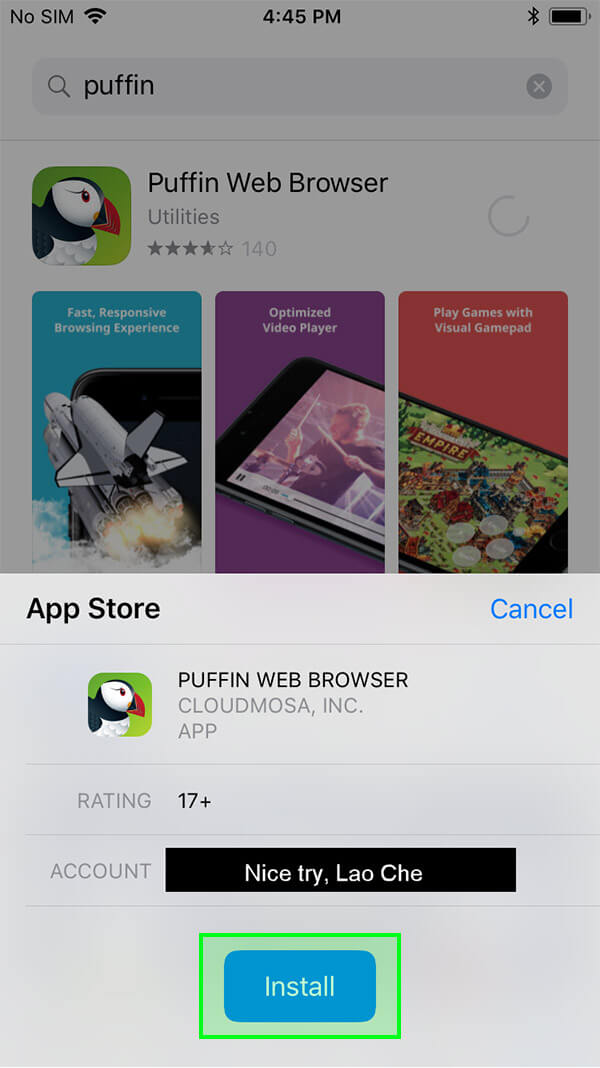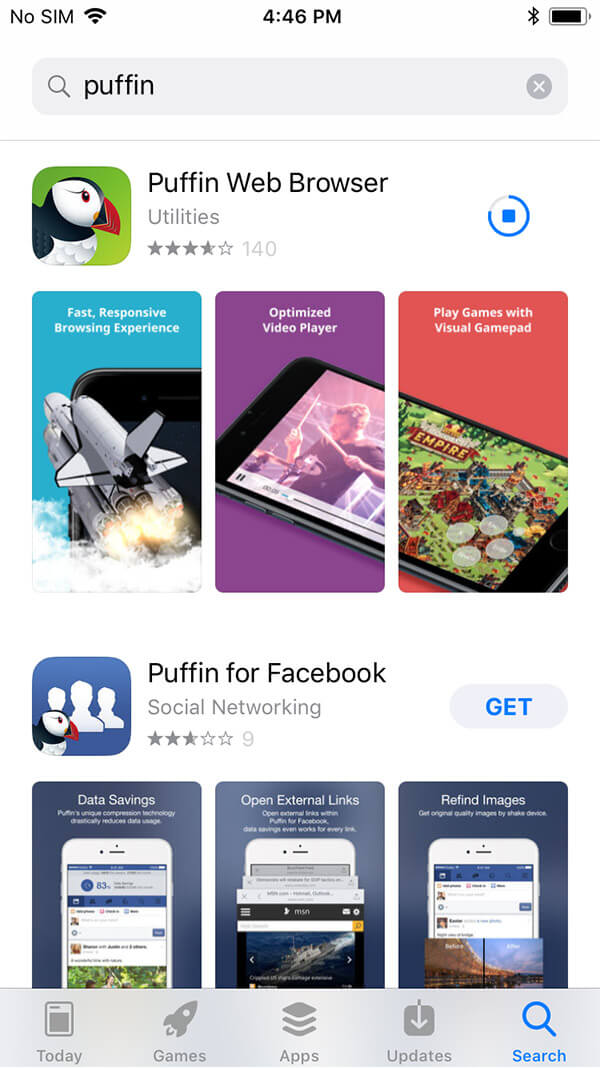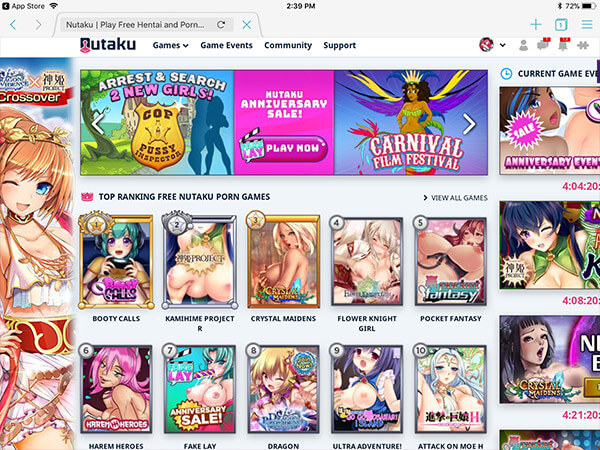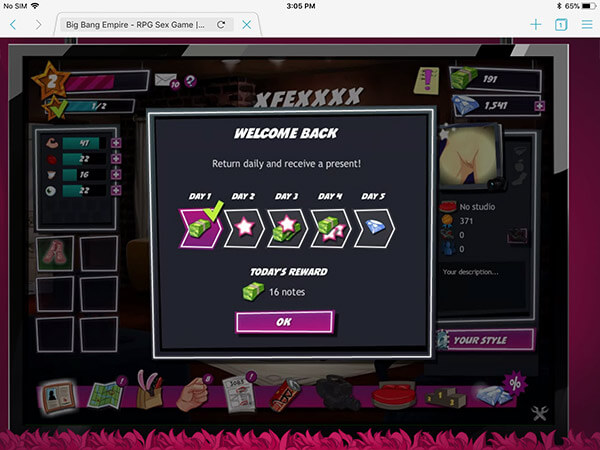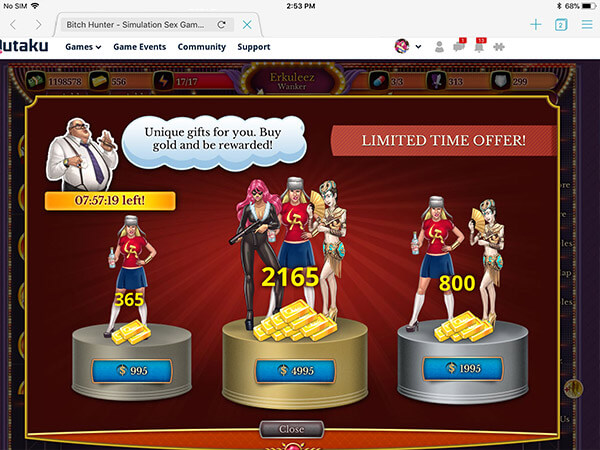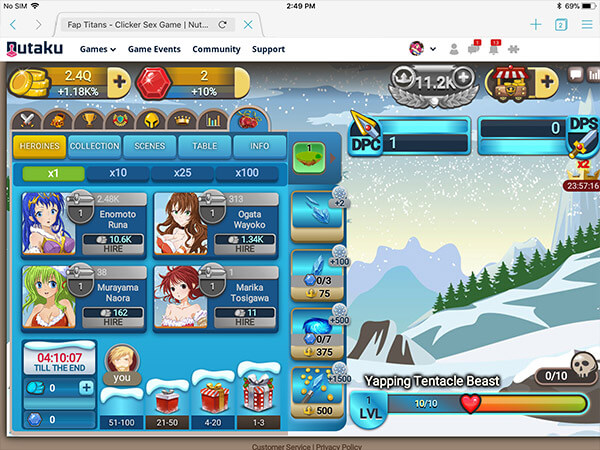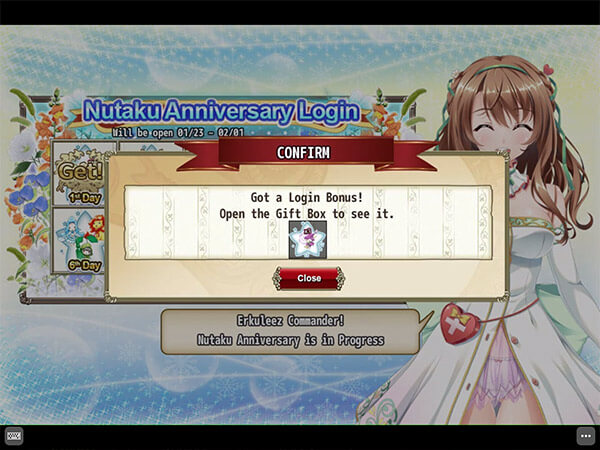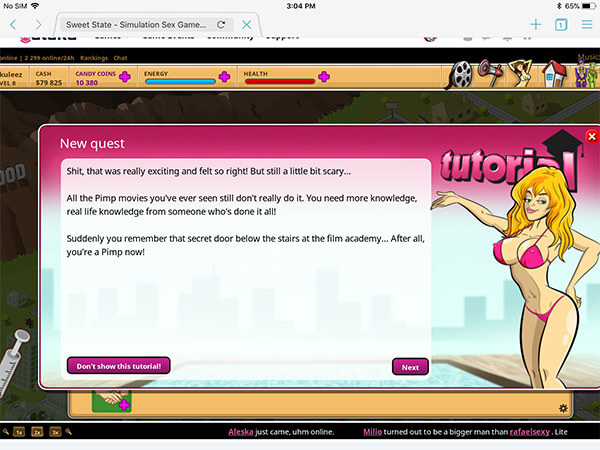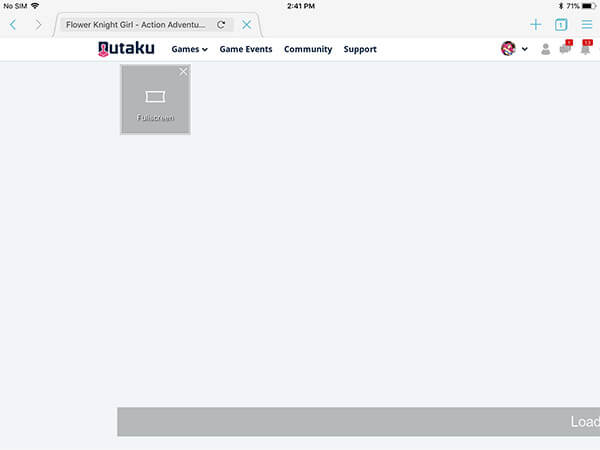Nutaku's Cross-Platform Gaming Hacks

- Nutaku
- 2018/02/09
Hey Nutakrew,
We hope you are well and enjoying your favorite games. Speaking of favorite games, we wanted to do a post on how you can play them cross-platform. These tips will allow you to play mobile games on your desktop, and vice versa. We’ll start the tutorial off with BlueStacks, followed by Puffin Browser. From there, you can choose which cross-platform product works best for you.
BlueStacks is available only for PC, although previous iterations had Mac support, the current versions do not. Before we get started, you’ll need administrator privileges to install BlueStacks on your computer.
How to Play Android Games on Your PC
- Navigate to https://www.bluestacks.com/ using your web browser of choice.
- Select "DOWNLOAD BLUESTACKS 3" from the home page.

- Click the "Download" button

- Run the installer from the location where it was downloaded to. Most browsers will keep a quick access icon of recently downloaded files, but some older browsers may require you to search for your download folder manually.

- Select "Install now" from the installer's prompt

You will have to ensure that "Accept Software license" has been checked. Note that if your antivirus flags BlueStacks, you will have to create an exception for it to run. (Creating exceptions varies from antivirus to antivirus, and should be researched online before attempting). Ensure you click the "Complete" button to finish the installation
- Start up Bluestacks, and go through the Bluestacks Account creation process. This should take no more than a few minutes, assuming you wish to customize your avatar



- Select "My Apps" on the Bluestacks Home Navigation bar

- You will be prompted to login with your Google Account. If you do not have one, you will have to create one. You must agree to the Terms of Service, Privacy Policy, and the Google Play Terms of Service.

- Progress through the Google Options screen, and input a name on the "This tablet belongs to..."

- Once BlueStacks has been set up, navigate to Nutaku.net using your web browser and log in. Once logged in, navigate to the Mobile Games page and select any of the games that has the android icon in the upper right corner

- For this example, we will be using Crystal Maidens. "Select Install on Android" to bring up the Android Modal

- Click on "Download the APK on computer here" on the Android Modal

and the APK file (Android application) will be downloaded to your default download directory
- Navigate to the folder that contains the downloaded APK file. Drag the file and drop it into Bluestacks

- Double-click on the game's icon to launch the game

- Input the email address you used to sign up for Nutaku with, as well as your password to complete the login process. Note that Facebook login cannot be used to access Android Applications.

How to Play PC Browser Games on Mobile Using Puffin
Puffin Browser is an application available on the Google Play store, as well as the Apple App Store, which allows mobile users to emulate a desktop device. Using this browser, users will be able to play games on their mobile devices that they would otherwise be unable to play. Please note that Nutaku's website is not optimized for Puffin Browser, and there may be some layout errors present on the site.
Android instructions:
- Open the Google Play application on your Android device.
- Search for Puffin Web Browser. To ensure that the proper app is installed, ensure that the author of the app is CloudMosa, Inc.

- Click on "Install", and wait for the download to finish and the installation to be verified. Note that there must be enough free space on the device to install the application.
- Open the Puffin Browser from your Android App menu, or the shortcut that was created.
iOS Mobile instructions:
- Open the App Store app on your iOS Mobile device.
- Search for Puffin Web Browser in the search bar, and click the "Get" button.

- You may be asked to authorize the purchase for your account. Accept and install the application.

- The application will download onto your device as long as there is enough free space

- Open the Puffin Browser from the shortcut created on your device.
General Puffin Instructions:
- When the Puffin Browser has been launched, navigate to Nutaku.net. Note that it will be showing the desktop version of the site, not the mobile site

- Select any of the following desktop browser-based games to play:
Big Bang Empire
Bitch Hunter
Fap Titans
Flower Knight Girl
Sweet State
- Once you have selected the game you would like to play, you'll be able to notice that all of the above games have the option to play full-screen. We highly recommend this option, as it will re-size the game window to your device's screen, which will usually give a better display.